Exploring the Nostalgia of Mac OS 8 on My M1 MacBook
Written on
Chapter 1: A Journey Back in Time
Have you ever wondered how your Mac would perform if you replaced modern macOS Monterey with the nostalgic Mac OS 8? Let me clarify that the Mac OS 8 I'm using isn't the original but rather an application that perfectly simulates the 1997 operating system. Its creator, Felix Rieseberg, has meticulously gathered classic applications, games, wallpapers, and videos from an old MacWorld CD, compiling them into a compact 250 MB app.
The remarkable aspect of this app is that it runs on the M1 chip, utilizing a virtual machine to emulate a Macintosh Quadra 900, which originally featured Motorola's CPU. This emulation ensures that the app delivers performance akin to the original OS.
To try it out yourself, you can download it for macOS, Windows, or Linux from here:
GitHub - felixrieseberg/macintosh.js: A virtual Apple Macintosh with System 8, running in...
This app is a nostalgic trip for many readers, though I must admit that my first experience with a computer was a PC in 2011, and I am only 21 now. Nevertheless, I was captivated by the vintage applications, games, videos, and the retro graphics that represented the pinnacle of technology over 25 years ago.
Chapter 2: Exploring Classic Games and Applications
One of the standout games included in Mac OS 8 is Duke Nukem 3D, which I initially mistook for Duke Nukem: Manhattan Project.
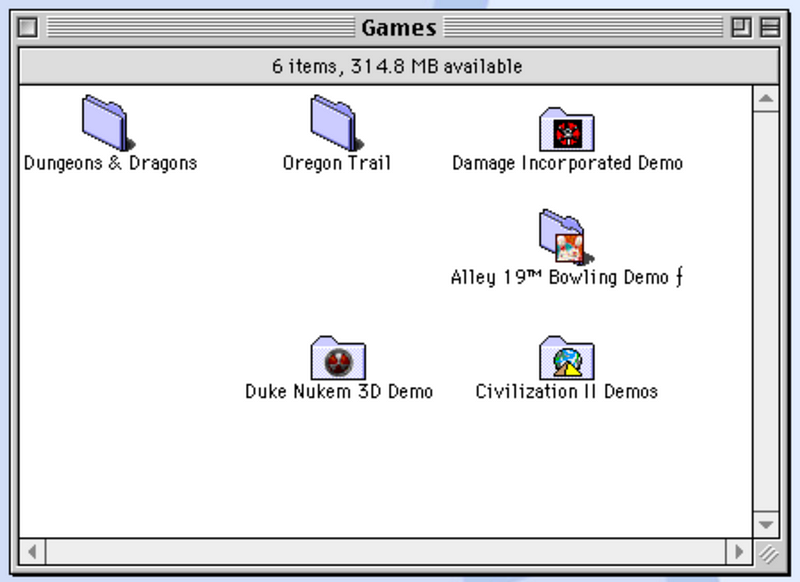
The app also features impressive software such as Adobe Dimensions, Illustrator, Photoshop, and Streamline, many of which continue to dominate the industry today.
Additionally, there are two native web browsers:
- Netscape Navigator
- Internet Explorer
Interestingly, the latter was included as a native app in Mac OS 8 during a time when Microsoft and Apple were fierce competitors. It's fascinating to think about how both companies, once rivals, now share a significant part of the software landscape.
Here's a fun fact: The OS predates Google, so if you try to visit google.com, you’ll encounter a message stating, "No site by that name can be found."
Description: In this video, learn how to reinstall macOS on any Mac, providing useful tips and tricks for your installation.
Can I Transfer Files to the Emulated OS?
Absolutely! You can easily transfer files to the emulated environment. Simply copy your files into the Users < macintosh.js folder on your Mac (you can access this by using ?+Shift+H in Finder).
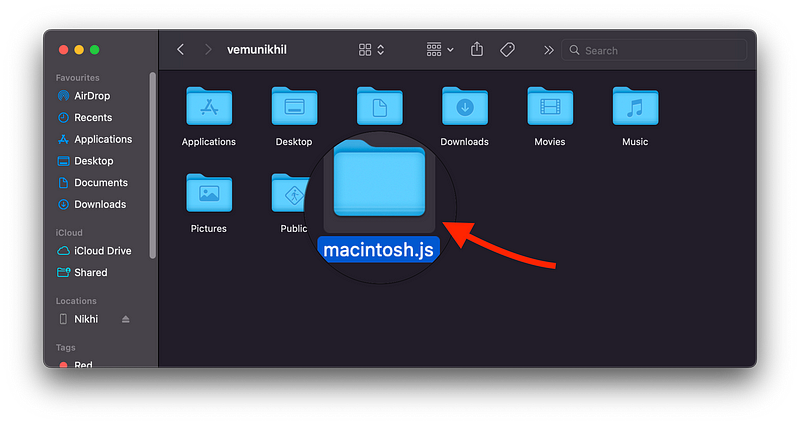
Once you do this, you can find them in the macintosh.js folder on the app’s desktop. If the files are compatible with the classic applications, they should open without any issues.
Can This Be Used for Serious Tasks?
I would recommend against using this for serious applications, as this is not the original operating system and it may crash due to missing crucial codes and error handling.
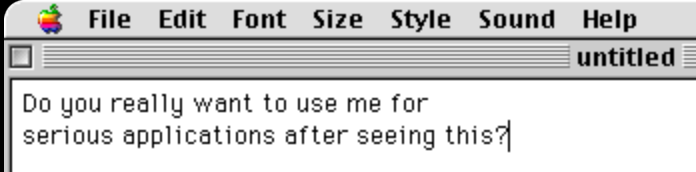
If you're interested in delving deeper into the features of macOS 12, you're in for a treat.
Description: Explore three different methods to reinstall macOS on an M1 24" iMac, including creating a USB install disk and using AC2 DFU.
In summary, experiencing Mac OS 8 on my M1 MacBook has been an enlightening journey into the past, showcasing the evolution of technology and evoking a sense of nostalgia for those who remember the early days of computing.